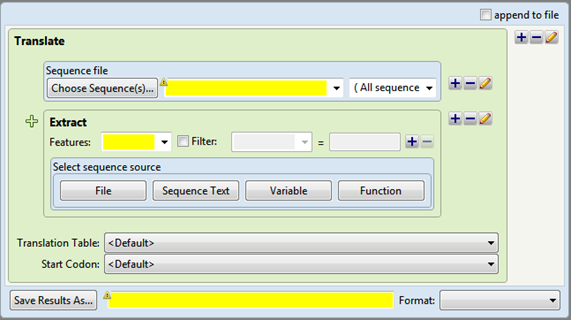Drag & drop functionality varies depending on which item you are dragging and where you wish to drop it.
- Settings section items, Other section items, or the two upper-most Sequences section items – Dragging & dropping these items on or above an existing script causes them to be placed above any existing steps. Dropping them at the bottom of the script positions them below any existing steps.
- The four lower-most Sequences section items (the “Add” operations) – Dragging & dropping these items on different parts of an existing script adds to a concatenation of sequences.
The following table shows the results of dragging and dropping the Add Sequence File tool on or near a Reverse Complement Sequence template:
| Method for applying the Add Sequence File tool | Result |
|---|---|
| Single-click the Add Sequence File tool (drag & drop is not used) Drag and drop the tool below the template Drag and drop the tool when the green function area is highlighted. |
Calculates the reverse complement of Sequence #1, then adds it to the original version of Sequence #2. 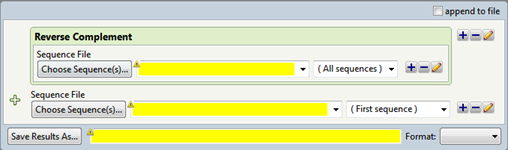 |
| Drag and drop the tool when the row with a Choose Sequence(s) button is highlighted. | Calculates the reverse complement of “Sequence #1 plus Sequence #2.”  |
- Functions section items – Drag & drop can be used to nest these items inside almost any other step or operation in a script. An example of a nested function is shown below.
Need more help with this?
Contact DNASTAR