The Write to Results File tool, located in the Sequences section of the Toolkit panel, allows you to add the following step to a script.
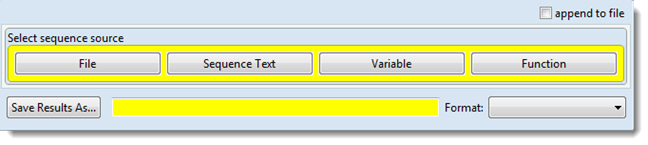
The dialog requires you to select a sequence source by clicking one of the four buttons: File, Sequence Text, Variable and Function. After pressing a button, the top of the dialog will be replaced with a version corresponding to your selection.
- If you selected File, input the desired sequence in the Choose Sequence(s) button row (see Add and modify a sequence). You may write to both sequence and feature files.
- If you selected Sequence Text, type any allowable text (letters or spaces) for the sequence into the yellow text box.
- If you selected Variable, type the desired sequence variable into the Choose Sequence Variable text box. Legal characters in a variable name are A-Z, a-z, 0-9, and _ (underscore).
In the Save Results As area, choose the name, location and format in which to save the output (see Specify output format and location).
If you select the Function button, the following dialog replaces the original one. Click any of the function buttons, which open dialogs corresponding to matching items in the Functions section.

Need more help with this?
Contact DNASTAR


