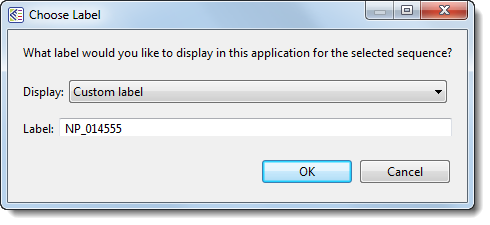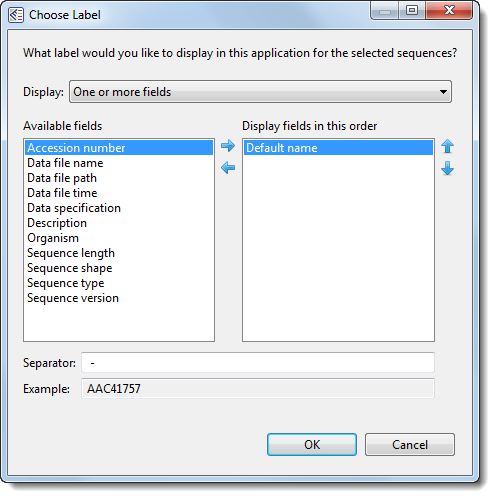To rename a sequence:
- MegAlign – Click for about two seconds on the name of the sequence to allow editing. Then type in a new name.
- MegAlign Pro – There are two options for renaming sequences: a manual option, and an automatic option that can rename all selected sequences simultaneously using a specified naming convention.
- To manually rename a selected sequence, choose Edit > Rename. For details, see the MegAlign Pro User Guide topic Rename sequences manually.
- To rename one or more selected sequences using specified data fields, use Edit > Rename with Fields. For details, see the MegAlign Pro User Guide topic Rename sequences automatically based on specified data fields. The left pane shows available fields, and the right pane shows fields that will be displayed as part of the sequence name. Initially, Default name is the only field listed in the right pane. An example showing the appearance of the name using the specified field(s) appears in the Example box at the bottom of the dialog. Select and organize the fields you wish to display as part of the sequence name
- To manually rename a selected sequence, choose Edit > Rename. For details, see the MegAlign Pro User Guide topic Rename sequences manually.
Need more help with this?
Contact DNASTAR