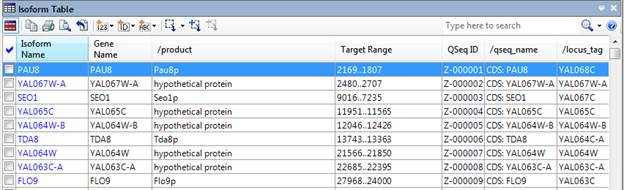
The Isoform Table considers data at the level of isoforms. Isoforms are mRNAs produced from the same locus, but differing in their CDSs, transcription start sites, and/or untranslated regions.
To differentiate among alternatively spliced isoforms of a gene, QSeq first builds cDNA equivalents for each isoform based on the GenBank annotation file. Reads are then assigned to one or more isoforms by first finding all 15-mer matches (by default) and identifying the top combinations of consistent matches between the read and one or more isoforms. A basic alignment step is then done to distinguish the best read-isoform match based on a simple scoring system. Parameters for these steps can be adjusted using the Configure Advanced Options button on the Set Up Preprocessing screen and selecting the Sequence Handling tab. If there is a single read-isoform combination with the best score, the read is assigned to that unique location. Reads whose best scoring location occurs in multiple isoforms are flagged as repeats and are distributed between the corresponding isoforms based on ArrayStar’s proportional repeat distribution system. This system assigns reads from each repeated set to individual isoforms based on the proportion of the reads uniquely assigned to each isoform, scaled by length.
When importing from SeqMan NGen assemblies, the reads have only been aligned to genomic DNA and so splice sites are not fully considered. Therefore, the repeated assignments of reads are only distributed based on proportions of reads which map to unique exons.
The signals of each isoform are listed in the Isoform Table. These signals are summed per gene and these full gene signals are displayed in the Gene Table. A user may right-click on a gene or isoform in these tables to display the associated gene (for an isoform) or set of isoforms (for a gene) in the opposite table.
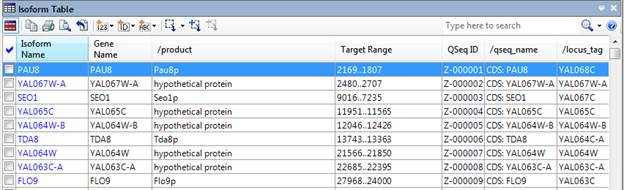
For more information, see the following help topics:
•The availability of tables in different workflows.
•Descriptions of columns that can be added to the tables.