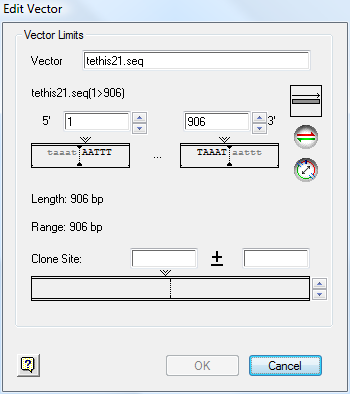
To add a vector sequence to the Vector Catalog use the following procedure:
1) Select Project > Vector Catalog.
2) Click New to launch the Open dialog.
3) Locate the vector sequence (.seq) you wish to add and click OK. SeqMan Pro will open the Edit Vector window and allow you to define a range and a clone site
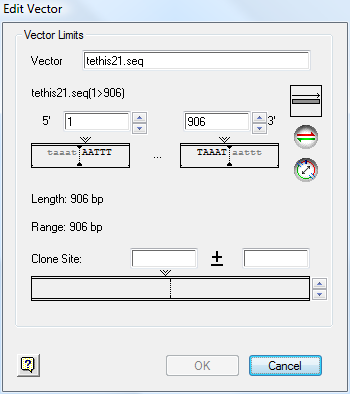
4) In the Vector field, type the vector name as you wish it to appear in the catalog.
5) Set a range for the vector sequence in the 5’ and 3’ boxes. You may input negative numbers, if desired. For instance, if the clone site were in position 75, you could enter –925 into the 5’ box and 1075 into the 3’ box to leave 1000 base pairs on either side without knowing the length of the vector.
6) In the Clone Site fields, enter the coordinate of the clone site and a range in the ± box. If you know the precise clone site, enter the position and use a range of ± 1. If you want a single definition for a number of sites in a polylinker, enter the midpoint position of the range of sites. Consult your vector manufacturer’s guidelines for the multiple cloning region coordinates for your vector.
Note: If you use multiple sites in the same vector for different projects, you may define a separate vector entry for each clone site, provided you give each definition a different vector name.
7) Click OK to accept the definition.
See Vector Guidelines for suggestions on optimizing the vector definition for vector removal.