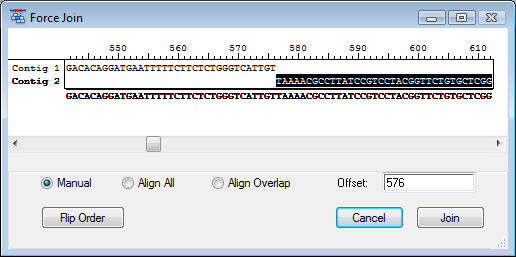
Note: This topic is not applicable to BAM-based projects.
Contig > Force Join Contigs allows you to manually join two contigs selected from the Project Summary window. To use this feature:
1) Select two contigs from the Project Summary window. To use the complement of a particular contig, first select the desired contig, select Contig > Complement Contig.
2) Once the contigs have been selected, select Contig > Force Join Contigs. The Force Join editor will appear, displaying the two selected contigs from 5’-3’.
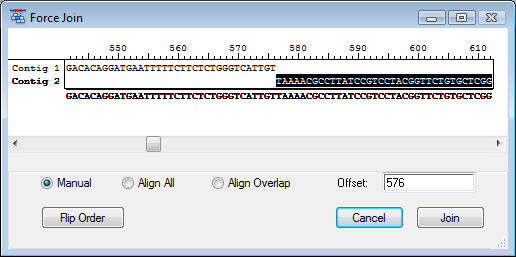
3) Before joining the contigs, decide what order and orientation the contigs should be in. If you want to join the first selected contig to the 3’ end of the second one, click the Flip Order button.
4) Select one of the following ways of force joining contigs:
To connect contigs regardless of similarity, click Manual and enter an Offset coordinate. For example, if the first sequence is 650 bp long and you want the second sequence to overlap the first by 20 bp, enter the coordinate 630, i.e. the coordinate of the first sequence where the second sequence begins. You may also adjust the position of one contig relative to the other by dragging with the mouse. Then click Join.
To align overlapping contigs, first produce an overlap by dragging or entering an Offset, as above. Click Align Overlap to align the contigs within the overlap, then click Join. SeqMan Pro will join the two contigs only if the alignment score is higher than Minimum Match Percentage threshold.
To align the contigs at the optimum position, click Align All, then click Join. SeqMan Pro will evaluate the alignment over the lengths of both contigs and join at the best location, provided it exceeds the Minimum Match Percentage threshold.
After using Force Join Contig, the Report window is updated to reflect the new information.