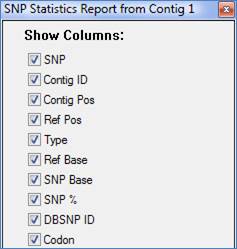
You can customize the Variant Reports by sorting and rearranging their data columns.
•To rearrange the columns, drag and drop the column header to the desired position.
•To show/hide columns, right-click (Win) or Ctrl+click (Mac) anywhere within the Variant Report window and select Show/Hide Column to display the Show Columns dialog. A checkmark next to the column header name indicates that it will be displayed. To hide a column, simply remove the checkmark.
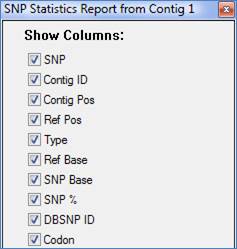
•To sort data, click on a column header to sort the rows by that column. Click on the triangle on the right of the column headers to switch between ascending and descending sort orders:
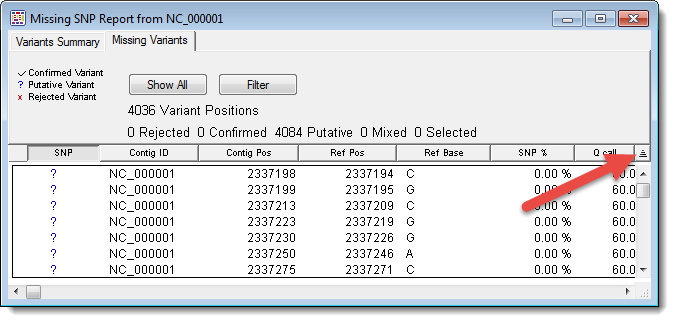
•Alternatively, you may sort the variant report using the Sorting dialog
accessed from the context menu. Right-click (Win) or Ctrl+click
(Mac) anywhere in the Variant Report window and then select Sort to
display the Sorting dialog: Select the criteria and order you wish to sort by,
and then click Sort Now. To add criteria, use the  button; to remove criteria, use the
button; to remove criteria, use the
 button.
button.
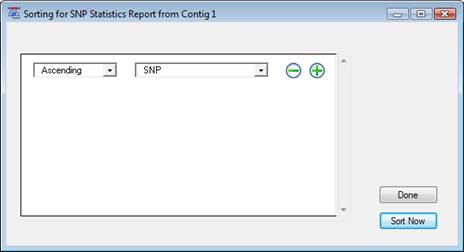
Note: Sorting by the Codon column in the Variants Summary report will sort first by silent mutations, then by mutations to a stop codon (represented by a ‘.’), and finally by mutations to a new codon, organized alphabetically by the amino acid translation for the selected variant.