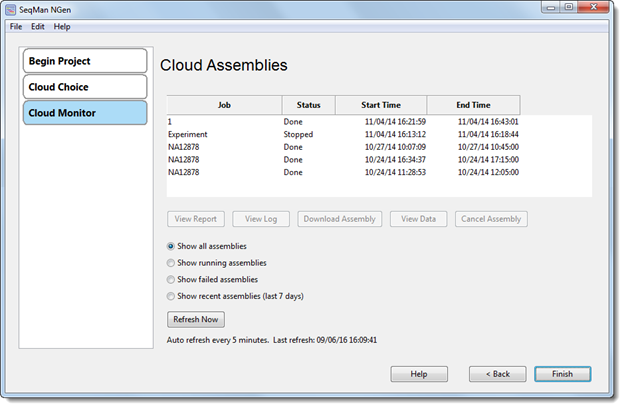
The Cloud Assemblies page is where you can monitor and manage an assembly.
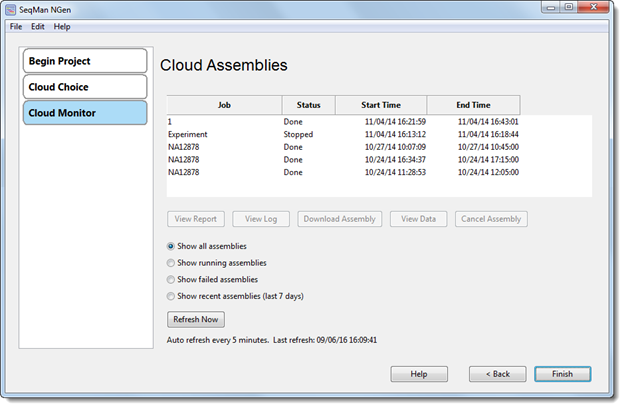
There are two ways to access the screen:
•After a Cloud assembly has been submitted in the Assembly Log screen, click Next.
•After exiting from SeqMan NGen, the screen can be accessed by launching SeqMan NGen and choosing Assemblies on the Cloud from the Welcome screen. In the Cloud Assembly screen, select Manage/monitor existing cloud projects and then click Next.
Five buttons appear directly under the job list. To activate the buttons, you must first select a row from the jobs list. Some buttons are only active for in-progress assemblies, while others are only enabled for completed assemblies.
•View Report – Opens a window containing the Assembly Report for a completed assembly. Click OK to exit from the window.
•View Log – If the selected run was successful, this button opens a window showing the script, followed by a “success” message and completion time data. When you are finished reviewing the information, click OK.
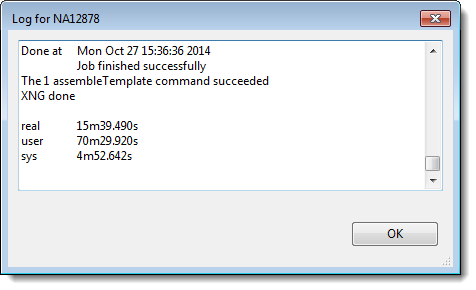
If the selected run was unsuccessful, the button opens an Cloud Error message. Click the Help link if you wish to submit a technical support request through the DNASTAR website. Otherwise, click OK to exit from the window.
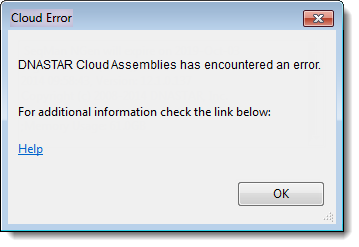
•Download Assembly – Launches the Cloud Data Drive at the folder containing the selected assembly, and simultaneously opens a dialog where you must specify the destination folder on your physical computer. Once you make your selection, the download begins in the Cloud Data Drive.
Note: If an .sqd file is available, that is the file that will be downloaded. If not, the .assembly package will be downloaded. To access and download other files, use the View Data button instead.
•View Data – Opens the DNASTAR Cloud Data Drive at the directory where the project was saved.
•Cancel Assembly – Halts the assembly process for the selected job. This button is only available while the selected run is still in progress.

If desired, use the radio buttons to limit display to assemblies in a particular category: all, running, failed, or recent (last 7 days).
The refresh rate and time last refreshed are shown at the bottom of the screen. To manually refresh the screen, click the Refresh Now button.
To exit from the Cloud Assemblies screen and from the SeqMan NGen wizard, press Quit.