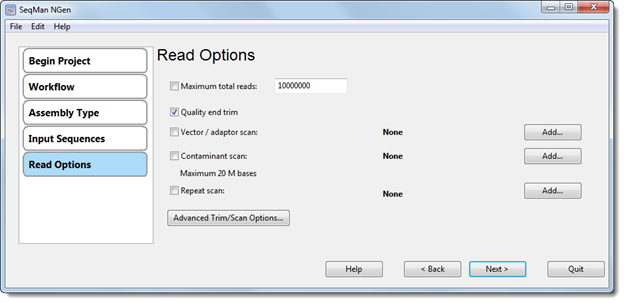
The Read Options dialog displays the parameters used for running pre-assembly scans and allows you to adjust their values. This dialog is only available for de novo and special reference-guided workflows.
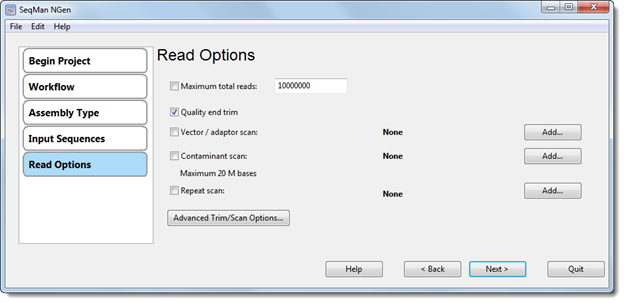
•Maximum total reads – The default value for this option is 10000000. When using Illumina technology, we recommend checking this box and specifying a value to limit the number of reads used in the assembly. For 454 technologies, we suggest unchecking the box and leaving the field blank.
Note: If you check Maximum total reads, be sure to add individual read files rather than folders in the Input Sequence Files and Define Experiments or Individual Replicates dialog. Adding files individually causes SeqMan NGen to use an equal amount of reads from each file. If you instead add a folder, SeqMan NGen may potentially use reads from only the first file(s).
Specify whether you would like SeqMan NGen to perform any of the following pre-assembly tasks:
•Quality end trim – To automatically trim reads prior to assembly based on quality scores and specified quality end trimming parameters.
•Vector/adapter scan – To use specified vector/adaptor scan parameters to scan and trim reads for the vector or adapter.
•Contaminant scan – To use specified contaminant scan parameters to scan and remove reads that contain contaminant sequences. This option is not available in the Metagenomics/Population Assembly workflow. See this help topic for a description of how to use Contaminant scan to remove PhiX174 control sequence from Illumina data prior to assembly.
•Repeat scan – To use specified repeat scan parameters to scan reads for known repetitive sequences. All sequences identified as repeats will be added to the assembly last, after all non-repeats have been assembled.
Click an Add button to the right of these last three options to select the desired vector, contaminant, or repetitive sequence(s) from the corresponding Files and Folders dialog.
To edit options for any of the above tasks, or to set up parameters for fixed end trimming, click the Advanced Trim/Scan Options button to open the Advanced Trim/Scan Options dialog. The option for fixed end trimming is only accessible by clicking this button.
Once you are finished, click Next > to continue to the next wizard screen.