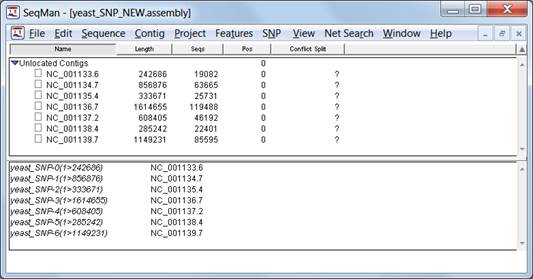
To view the Assembly Report from within SeqMan Pro, do the following:
1) If your assembly results are on the Cloud, download the .assembly package to your physical machine.
2) Do one of the following:
•Launch SeqMan Pro and use File > Open to open a SeqMan Project (.sqd) or SeqMan NGen assembly (.assembly).
•Drag and drop the .sqd file or .assembly package on the SeqMan Pro window.
•If your project is not a Cloud assembly, click the SeqMan NGen wizard’s Launch in SeqMan button to launch SeqMan Pro with the project open. Alternatively, click the Reveal Files button to locate the folder of assembly results, which can be dragged and dropped on the SeqMan Pro application to view the assembly.
3) From within SeqMan Pro, choose Project > Report.
Assembly results will appear in the SeqMan Project Window.
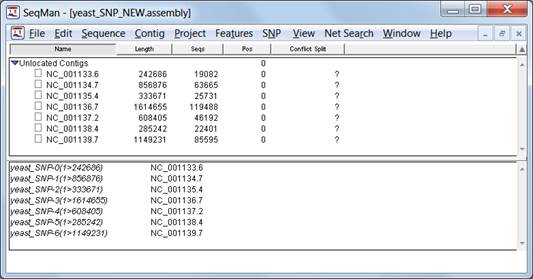
For interpretation of the Assembly Report contents, refer to the following topics:
The contigs in your project will be named as follows:
•If you assembled your data using a template sequence, the resulting contig will take the name of the template sequence name.
•If you used repeat handling, the contigs in your project made up of sequences flagged as possible repeats will be named: Repeat-00001, Repeat-00002, Repeat-00003, etc.
•If you scanned your assembly for known repeats, then the contigs containing the known repeated sequences will take the name of the repeated sequence.
•If none of the above applies, the contigs in your project will be named Contig 00001, Contig 00002, Contig 00003, etc.
Some SeqMan Pro menu options may be grayed out when working with large assembly projects such as BAM assemblies.
Detailed descriptions of all of SeqMan Pro’s features can be accessed within SeqMan Pro by going to Help > Contents. The SeqMan Pro Help topics Discovering SNPs and Working with Features may be particularly useful.
Note for Macintosh users: Macintosh only allows one copy of SeqMan Pro to be open at a time. If you are a Mac user who has opted to save your SeqMan NGen assembly in both .sqd and .assembly formats, the .assembly file will be the first to open in SeqMan Pro. Once the .sqd file has been created by SeqMan NGen, SeqMan Pro will prompt you to save the .assembly file so it can open the .sqd file instead.
Note for all users: If you’ve opted to create both an .sqd and an .assembly output, you may notice that the files do not exactly match. That’s because .sqd files—unlike .assembly files—allow sequences to extend beyond either end of the template sequence.