Menu Command
Description
Summary
To make the Project Summary window active.
Statistics
To open the Project Statistics report.
Report
To open the Project Report window.
Trim Report
To open the Trim Report.
Note: This command is disabled for BAM-based projects.
Parameters
To view and/or edit your project parameters.
Vector Catalog
Contaminant Seqs
To open the Contaminant Sequences window.
Repetitive Seqs
To open the Repeated Sequences window.
Empty Report
To clear the Project Report. Edit > Undo will not restore the contents of this report, so only do this if you are sure you do not want this information in your assembly document.
Empty Trim Report
To clear the Trim Report. Edit > Undo will not restore the contents of this report, so only do this if you are sure you do not want this information in your assembly document.
Note: This command is disabled for BAM-based projects.
Update
To open a submenu of commands allowing you to choose from the following tasks:
Note: This command is disabled for BAM-based projects.
•Find Moved Files—SeqMan Pro will try to locate the original files that were used to assemble the current project, and then moved after project assembly. If SeqMan Pro can locate the files, no further action is necessary. If the files cannot be found, SeqMan Pro will open a Find dialog and ask you to locate them.
•Update Trace Weights—Updates trace weights and evidence scores. To update pre-Lasergene99 projects, or projects with corrupted weights. SeqMan Pro displays alerts if the trace files are unavailable or if a project has already been updated.
•Attach Trace Data—Attaches original trace data to a project. This option greatly increases the size of project document.
•Remove Trace Data—Removes any trace data attached to the project. Use of this command shrinks the size of the document.
•Update Paired-End Pairs—Updates the pair info in the project.
•Compact Project—frees up disk space without affecting any data. This command is good for shrinking projects from which many sequences have been deleted or upon which the Remove Trace Data option has been applied.
Create New Scaffold
Ctrl/Cmd+K
Order Contigs
To arrange contigs into scaffolds and order them within each scaffold utilizing available paired end data.
Note: This command is disabled for BAM-based projects.
Place Unlocated Contigs
To place assembled contigs from the unlocated contigs group into existing scaffolds using mate pair data. New scaffolds will also be created when justified by the mate pair information. You will receive a confirmation prompt before ordering takes place. Click Order to continue.
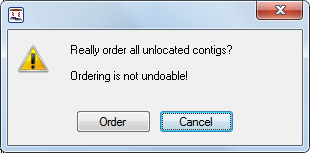
If no pairs were found, the following message will be shown:
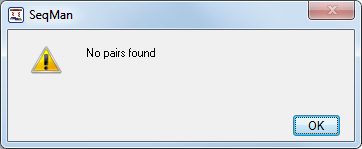
In either case, the Report window will open to show the results of ordering.
Show Coverage of Targeted Regions
To open an Exome Coverage (.bed) file as a Coverage of Target Region [x] report.
Genetic Code
To select a genetic code or to modify the list of genetic codes.
Edit Genetic Code