
The Edit Data Transformations dialog, accessed via the Data > Edit Data Transformations command, allows you to specify and edit a series of data transformations to be applied to the data in your project. Data transformations are customized adjustments that you can apply to your data, based on your specific knowledge of the data set. It may be useful to adjust data when normalization is not applicable, or simply to take other information into account.
Transformations are applied to the project in the order that they appear in the dialog (from top to bottom) and are applied before any values are transformed to logarithmic or averaged into replicate sets.

Create a transformation by clicking the Add button, and then editing the selected transformation in the bottom section of the dialog. (For information on each type of transformation, please see the sections at the bottom of this page.)
Use the Move Up and Move Down buttons to adjust the order of the transformations in the list. Transformations will be applied in order from top to bottom.
Use the Remove button to delete a transformation. Removing all transformations will return the data to its original state.
Note that data transformations may affect statistics, clusterings, and any other analysis within your project. Therefore, when you click OK in the Edit Data Transformation window, a confirmation dialog similar to the one below may appear:
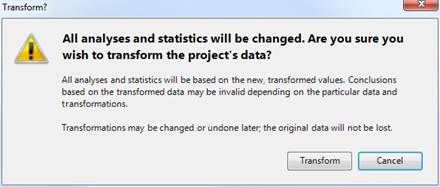
Click Transform to proceed with applying the transformations or Cancel to return back to the Edit Data Transformations dialog without making any changes.
Access the Edit Data Transformations dialog by selecting Data > Edit Data Transformations from any ArrayStar view.